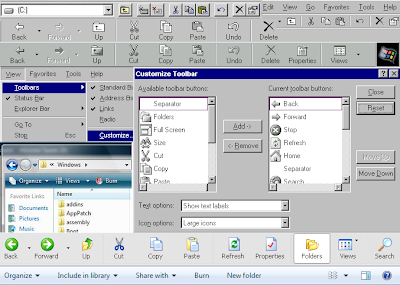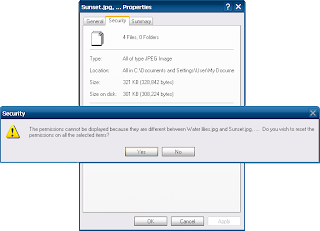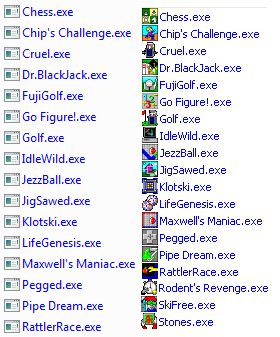Don't know if the evil empire is doing this deliberately or some comments automagically got yanked but several comments on the E7 blog appear in Google's cached version but not on the current "live" version. Wonder how many resources they spent for going through those comments and deleting them selectively.
Saturday, December 26, 2009
Sunday, November 22, 2009
The Network and Sharing Center: A new approach to networking hell
The networking stack in Windows Vista underwent a near total rewrite (for the better I'd say because we wouldn't be enjoying all the cool advanced networking features of Windows 7 without the foundation being laid). However, one of the most disgusting user interface overhauls which accompanied it is the Network and Sharing Center. You see, Microsoft wanted the whole focus of networking to be on sharing and they really wanted to promote that in a big way so users would set up home networks. To achieve this goal, Microsoft made radical changes to the networking UI to the extent that the very locations where we set up network settings and make configuration changes before we enable sharing got buried deep inside several clicks and UAC prompts to top them, venting severe user frustation and criticism.
Instead of letting users configure how to group connection icons, all types of connection icons are now grouped under a single icon in the notification area. Wired (ethernet), wireless, dial up, PPPoE, incoming and outgoing VPN connections, connections through UPnP internet gateways - everything is represented by that single Network icon without the choice being available to the user as to what connection icons he wishes to show so he can check their status, and which ones he does not wish to be displayed. Ethernet connections especially, are poorly represented or should I say, not given any direct way to interact with at all!
Windows XP gives 2 click access to an ethernet connection's settings (Properties) should any IP addresses be required to be changed, as well as 1 click access to an ethernet connection's status, firewall settings, the Repair action and disabling/enabling its adapter. The Status dialog is important as it shows several important details such as duration of the connection, bytes/packets sent and received, IP addresses of the client, the gateway, DHCP and DNS servers as well as the MAC address. Neither Windows Vista nor Windows 7 offer quick access to this information although Windows 7 improves slightly upon Windows Vista by treating wireless, dial-up, PPPoE and VPN connections in a manner similar to Windows XP. It still takes 3 clicks to access their properties, status or connect/disconnect them. Windows XP also introduced a nifty single click Repair action which merely automates a series of steps that reset the network connection (which can also be performed using the command line -> ipconfig /renew, /release and disabling/enabling the adapter). Most of the times, this was handy but unfortunately Windows Vista replaces it with new Network Diagnostics and Troubleshooting capabilities which although far more sophisticated, are not necessary most of the time.
Windows XP also showed an icon in the notification area and in Network Connections for connections set up through UPnP Internet Gateway Devices (IGDs), as long as the IGD Discovery and Control client was installed. Double clicking the icon in Network Connections initiated a connection to the Internet via the gateway device (such as a home router or an ICS enabled computer) eliminating the need to manually connect (should be need arise) through the router's HTML-based administration interface. The notification area icon showed status information similar to an Ethernet connection icon but additionally offered a Settings button to set up or view NAT port mappings established by the gateway device using UPnP or manually. This is true eXPerience of UPnP NAT traversal. Thankfully, the NAT port mappings can still be set up, although, from the gateway device's Properties -> Settings in Network Explorer, a dialog hard to discover.
The Network and Sharing Center introduced in Windows Vista tries to confuse the networking-shy average user by mixing up similar sounding links:
1. Connect to a network - which brings up a separatewindow dialog box usually with scroll bars which omits Ethernet connections and requires clicking a non-sensical Close button every time. Windows 7 improves upon this UI by replacing the weird dialog box with a Popup pane directly above the notification area Network icon.
2. Manage wireless connections - which brings up the wireless connectionsbox window but most annoyingly in a new Explorer window. Windows 7 opens this in the same window.
3. Set up a connection - which brings up the usual New connection wizard, with some stages of the wizard requiring clicking on an action and then clicking Next while other parts featuring command links.
4. Manage network connections - which opens the familiar Network Connections folder again in a new window. Windows 7 opens this in the same window.
The hyperlink stylebuttons links to "View status" and "Disconnect" have such a narrow area to click that positioning the pointer accurately over these and clicking quickly becomes immensely frustrating. Below them lie several collapsible pains panes to configure Sharing, which again can only be expanded by clicking on a tiny round button. (Windows 7 improves upon this by narrowing the number of collapsible panes to just two - by network type: Public or Private and allowing them to be expanded by clicking anywhere horizontally on their header line). Windows 7 however, annoyingly again changes the nomenclature of the above 4 links. And really, how many features all prefixed "Network ..." do we need? Network Connections, Network and Sharing Center, Network Explorer (weirdly called so in the documentation but called simply Network in the UI) and their constant changing nomenclatures in every release?
The Network Map feature is genuinely useful and the Windows Vista Network and Sharing Center does have a useful area at the very bottom which shows all the files and folders users at sharing at any instant. Sadly, this feature is relegated back to Fsmgmt.msc in Windows 7. The Network Explorer (formerly Network Neighborhood and then My Network Places) displays a unified list of all computers on the network, no longer housed under an organized tree view of workgroups or domains. This also slows down the process of populating computers which we may need to access right away.
The Start menu appears to be deliberately crippled to not allow expanding "Connect To" as a menu (like Windows XP) but instead bringing it up as the weirdwindow dialog box which requires clicking Cancel or Close (in Windows Vista); or making the user move the pointer to the other end of the screen to actually connect (in Windows 7). The once familiar Network Connections folder which contains adapter settings and dial-up/remote access connections most annoyingly lacks the wizard to set up a new connection (it has as mentioned above been moved to the Network and Sharing Center). The Set Network Location window which is an intuitive feature for the Windows Firewall to set different security policies depending on the location: Public or Private, fails to mention to the average user that a gateway must be manually or automatically assigned in the first place for the connection to be "Identified".
Windows 7 comes with its own set of evils such as removing the useful network activity animation in the notification area. It also attempts to revolutionize sharing with the introduction of HomeGroup - now that is a different story that HomeGroup is broken by design and has a huge security/privacy flaw because it shares the entire user folder using SMB sharing on downlevel operating systems and doesn't get its permissions right. Plus without real downlevel operating system support in spite of countless users requests, HomeGroup is not exactly getting the love it deserved.
As much as we would like networks to be always operable and stable, they aren't. Networks connections are fragile which is why the administrator needs quick access to advanced settings. The above UI redesigns make setting up and repeatedly reconfiguring networks so annoying that users and administrators alike are left cursing the UI for slowing down their workflow.
Instead of letting users configure how to group connection icons, all types of connection icons are now grouped under a single icon in the notification area. Wired (ethernet), wireless, dial up, PPPoE, incoming and outgoing VPN connections, connections through UPnP internet gateways - everything is represented by that single Network icon without the choice being available to the user as to what connection icons he wishes to show so he can check their status, and which ones he does not wish to be displayed. Ethernet connections especially, are poorly represented or should I say, not given any direct way to interact with at all!
Windows XP gives 2 click access to an ethernet connection's settings (Properties) should any IP addresses be required to be changed, as well as 1 click access to an ethernet connection's status, firewall settings, the Repair action and disabling/enabling its adapter. The Status dialog is important as it shows several important details such as duration of the connection, bytes/packets sent and received, IP addresses of the client, the gateway, DHCP and DNS servers as well as the MAC address. Neither Windows Vista nor Windows 7 offer quick access to this information although Windows 7 improves slightly upon Windows Vista by treating wireless, dial-up, PPPoE and VPN connections in a manner similar to Windows XP. It still takes 3 clicks to access their properties, status or connect/disconnect them. Windows XP also introduced a nifty single click Repair action which merely automates a series of steps that reset the network connection (which can also be performed using the command line -> ipconfig /renew, /release and disabling/enabling the adapter). Most of the times, this was handy but unfortunately Windows Vista replaces it with new Network Diagnostics and Troubleshooting capabilities which although far more sophisticated, are not necessary most of the time.
Windows XP also showed an icon in the notification area and in Network Connections for connections set up through UPnP Internet Gateway Devices (IGDs), as long as the IGD Discovery and Control client was installed. Double clicking the icon in Network Connections initiated a connection to the Internet via the gateway device (such as a home router or an ICS enabled computer) eliminating the need to manually connect (should be need arise) through the router's HTML-based administration interface. The notification area icon showed status information similar to an Ethernet connection icon but additionally offered a Settings button to set up or view NAT port mappings established by the gateway device using UPnP or manually. This is true eXPerience of UPnP NAT traversal. Thankfully, the NAT port mappings can still be set up, although, from the gateway device's Properties -> Settings in Network Explorer, a dialog hard to discover.
The Network and Sharing Center introduced in Windows Vista tries to confuse the networking-shy average user by mixing up similar sounding links:
1. Connect to a network - which brings up a separate
2. Manage wireless connections - which brings up the wireless connections
3. Set up a connection - which brings up the usual New connection wizard, with some stages of the wizard requiring clicking on an action and then clicking Next while other parts featuring command links.
4. Manage network connections - which opens the familiar Network Connections folder again in a new window. Windows 7 opens this in the same window.
The hyperlink style
The Network Map feature is genuinely useful and the Windows Vista Network and Sharing Center does have a useful area at the very bottom which shows all the files and folders users at sharing at any instant. Sadly, this feature is relegated back to Fsmgmt.msc in Windows 7. The Network Explorer (formerly Network Neighborhood and then My Network Places) displays a unified list of all computers on the network, no longer housed under an organized tree view of workgroups or domains. This also slows down the process of populating computers which we may need to access right away.
The Start menu appears to be deliberately crippled to not allow expanding "Connect To" as a menu (like Windows XP) but instead bringing it up as the weird
Windows 7 comes with its own set of evils such as removing the useful network activity animation in the notification area. It also attempts to revolutionize sharing with the introduction of HomeGroup - now that is a different story that HomeGroup is broken by design and has a huge security/privacy flaw because it shares the entire user folder using SMB sharing on downlevel operating systems and doesn't get its permissions right. Plus without real downlevel operating system support in spite of countless users requests, HomeGroup is not exactly getting the love it deserved.
As much as we would like networks to be always operable and stable, they aren't. Networks connections are fragile which is why the administrator needs quick access to advanced settings. The above UI redesigns make setting up and repeatedly reconfiguring networks so annoying that users and administrators alike are left cursing the UI for slowing down their workflow.
Saturday, November 21, 2009
The shell team's OCD with sorting and arranging
The annoyance I am writing about in this article is one of the most horrific experiences provided courtesy of the shell team in Windows Vista and Windows 7. Essentially, they have an OCD concerning sorting and arrange files and folders in Windows Explorer. They feel automatically and immediately sorting/refreshing all items in Windows Explorer folders all the time will make life easy for users; they see no reason to give the user a choice even after several users have been complaining about this since the release of Windows Vista.
It was all fine and sensible up to Windows XP where newly created files (files pasted, downloaded or extracted from an archive) and newly created folders appeared at the end of the list of icons in any view, be it list view, details view or icon view. It was only after refreshing the view that they got logically sorted by the user-chosen sort criteria in Windows Explorer. The same behavior was in effect when renaming items. It is also why we have a Refresh button on the toolbar and in the View menu in Windows Explorer. But in Windows Vista and Windows 7 Explorer, all items are continuously sorted whether we would like it or not; we simply have no choice.
This creates several horrible issues when working with large numbers of files and folders, for example, in scenarios such as extracting/pasting several items into a folder already containing several items, it scatters them all over. This behavior also presents a problem when serially renaming items listed one after the other or simply if we wish to select multiple items after they have been pasted or created and we are not done working with them yet. In Windows 7, the "New folder" is sorted even before the user has given it a name and quite a number of times I have ended up with this error message:
This error finally made me throw up. I mean, what crap! Has this OS gone downhill! Alas if it had only stopped at this! The sort order has also been totally screwed up. Each sort criteria (name, size, type, date modified, date created etc) now has a different (depending on the criteria) sort order which may be Ascending or Descending (or anyone's guess). On the desktop for example, where usually if Auto Arrange is not enabled, before sorting, files may be lined up but sorted by date created, not sorted by any specific order but yet lined up as they were created or scattered across the desktop if "Align icons to grid" is also unchecked. If I do a "Sort by name" once and for the first time, on the desktop, it sorts in Descending order by name as well as by type so that all the folders appear at the end. It does not even exclude items like the Recycle Bin which also appear at the extreme end. Every time I have to sort twice by name to get items on the desktop sorted by name in Ascending order. Likewise, if I sort by "Date modified", it does so in Descending order as well as sorts (in Descending order) by type. What a disaster they have managed to create, of sorting!
As I said before, not many users are happy about this particular annoyance but instead of fixing it, what does Windows 7 do? It removes the Sort bar which debuted in Windows Vista except for Details view. The Sort bar allowed sorting items 1-click by any criteria merely by clicking on the header in any view. It was one of the few good enhancements made in Windows Vista (Windows 95 and all versions prior to Windows Vista have always had the Sort bar only in Details view) and now they managed to ruin that as well. Plus you can no longer freely arrange items by dragging, in any folder in Windows Explorer; you can only do so on the desktop. Items are now always aligned to grid and always auto arranged. To top it all, a catastrophic bug further wrecks this by de-selecting any selected item when sorting. Really Microsoft? Is this all the testing you could do when introducing a new view control?
Another mis-feature that I wish to highlight is from the Wikipedia article: "The Arrange By/Stack By options are only available for libraries and folders included in libraries. Plus, users can only stack by predefined categories depending on the library type. For example, users can only stack by Folder, Album, Artist, Song, Genre, and Rating for the Music library, whereas in Windows Vista, users could stack by any properties that exist for a file (common examples would be bit rate, year, composer, play count ..etc for audio files)." Clearly, limiting our choice seems to be their only goal. I doubt they even understand the difference between Auto Arrange and Align to Grid (the former aligns items to grid as well as sorts them by a specific order). What we have enjoyed for a decade now since Windows 95 is suddenly taken away from us for no reason? Microsoft simply refuses to give a choice about sorting and arranging. What is this if not an OCD?
The new Start menu also suffers from weird sorting behavior for which I have not been able to observe any specific pattern except one obvious annoyance - all the folders are dumped below and single items are put above. Yet again we get no choice.
It was all fine and sensible up to Windows XP where newly created files (files pasted, downloaded or extracted from an archive) and newly created folders appeared at the end of the list of icons in any view, be it list view, details view or icon view. It was only after refreshing the view that they got logically sorted by the user-chosen sort criteria in Windows Explorer. The same behavior was in effect when renaming items. It is also why we have a Refresh button on the toolbar and in the View menu in Windows Explorer. But in Windows Vista and Windows 7 Explorer, all items are continuously sorted whether we would like it or not; we simply have no choice.
This creates several horrible issues when working with large numbers of files and folders, for example, in scenarios such as extracting/pasting several items into a folder already containing several items, it scatters them all over. This behavior also presents a problem when serially renaming items listed one after the other or simply if we wish to select multiple items after they have been pasted or created and we are not done working with them yet. In Windows 7, the "New folder" is sorted even before the user has given it a name and quite a number of times I have ended up with this error message:
This error finally made me throw up. I mean, what crap! Has this OS gone downhill! Alas if it had only stopped at this! The sort order has also been totally screwed up. Each sort criteria (name, size, type, date modified, date created etc) now has a different (depending on the criteria) sort order which may be Ascending or Descending (or anyone's guess). On the desktop for example, where usually if Auto Arrange is not enabled, before sorting, files may be lined up but sorted by date created, not sorted by any specific order but yet lined up as they were created or scattered across the desktop if "Align icons to grid" is also unchecked. If I do a "Sort by name" once and for the first time, on the desktop, it sorts in Descending order by name as well as by type so that all the folders appear at the end. It does not even exclude items like the Recycle Bin which also appear at the extreme end. Every time I have to sort twice by name to get items on the desktop sorted by name in Ascending order. Likewise, if I sort by "Date modified", it does so in Descending order as well as sorts (in Descending order) by type. What a disaster they have managed to create, of sorting!
As I said before, not many users are happy about this particular annoyance but instead of fixing it, what does Windows 7 do? It removes the Sort bar which debuted in Windows Vista except for Details view. The Sort bar allowed sorting items 1-click by any criteria merely by clicking on the header in any view. It was one of the few good enhancements made in Windows Vista (Windows 95 and all versions prior to Windows Vista have always had the Sort bar only in Details view) and now they managed to ruin that as well. Plus you can no longer freely arrange items by dragging, in any folder in Windows Explorer; you can only do so on the desktop. Items are now always aligned to grid and always auto arranged. To top it all, a catastrophic bug further wrecks this by de-selecting any selected item when sorting. Really Microsoft? Is this all the testing you could do when introducing a new view control?
Another mis-feature that I wish to highlight is from the Wikipedia article: "The Arrange By/Stack By options are only available for libraries and folders included in libraries. Plus, users can only stack by predefined categories depending on the library type. For example, users can only stack by Folder, Album, Artist, Song, Genre, and Rating for the Music library, whereas in Windows Vista, users could stack by any properties that exist for a file (common examples would be bit rate, year, composer, play count ..etc for audio files)." Clearly, limiting our choice seems to be their only goal. I doubt they even understand the difference between Auto Arrange and Align to Grid (the former aligns items to grid as well as sorts them by a specific order). What we have enjoyed for a decade now since Windows 95 is suddenly taken away from us for no reason? Microsoft simply refuses to give a choice about sorting and arranging. What is this if not an OCD?
The new Start menu also suffers from weird sorting behavior for which I have not been able to observe any specific pattern except one obvious annoyance - all the folders are dumped below and single items are put above. Yet again we get no choice.
This auto sorting in Explorer is an extremely serious usability flaw and the people on the Windows Shell team who do not understand it need to be fired for this issue which causes files to jump in a folder!! It makes Windows Vista/7/8 Explorer UNUSABLE.
I must say the Windows Shell team has failed to produce a usable shell after all the promises of Longhorn.
Labels:
arranging,
auto arrange,
auto refresh,
autosort,
sort,
sorting
Friday, November 20, 2009
Why are removed features not explained, documented, accounted for, replaced or updated and reinstated?
Since the development of Windows Vista and the adoption of the Security Development Lifecycle, Microsoft has been touting a "responsible disclosure" attitude which means "don't say anything unless you're sure you can ship". While this in most cases is about reporting software vulnerabilities discovered by third parties to Microsoft (so MS can take their time to patch and test them), it also applies to any new feature announcements for a future version of a product. What they lack is a analogous "responsible removal" approach. Features are removed without any explanation being given, nor are all of them documented on MSDN. There's no one accountable when the infuriated user asks about a particular removed feature; nor does Microsoft provide a quick hotfix to resolve the issue or suggest appropriate third party replacements in all cases.
Features get removed during the beta too if the whole experience is not robust enough to ship (which is absolutely normal) but even then they are not documented. Case in point: Windows SteadyState. Its main component, Windows Disk Protection was improved upon to require only a logoff instead of a reboot to undo all changes, renamed as Guest mode and was included in the Windows 7 beta, yet it silently disappeared in the RC. Poor users who used it daily on Windows XP and Windows Vista are left longing forever. They are asking for it in Microsoft's forums: here, here, here, here, here, here, here, here and here. Other features which shared the same fate include: Native Bluetooth audio support, Accelerators for Windows (the Accelerator platform made it in), RSS Desktop Slideshow (which also managed to get in and is documented and supported in the INI theme file supplied but without an end user GUI), Removing beta features is perfectly normal though, in contrast to removing features shipping in an earlier Windows OS which is absolutely pathetic. In both cases, Microsoft does a poor job of documenting them and their reasons and an even poorer job of fixing them once users start complaining.
Features get removed during the beta too if the whole experience is not robust enough to ship (which is absolutely normal) but even then they are not documented. Case in point: Windows SteadyState. Its main component, Windows Disk Protection was improved upon to require only a logoff instead of a reboot to undo all changes, renamed as Guest mode and was included in the Windows 7 beta, yet it silently disappeared in the RC. Poor users who used it daily on Windows XP and Windows Vista are left longing forever. They are asking for it in Microsoft's forums: here, here, here, here, here, here, here, here and here. Other features which shared the same fate include: Native Bluetooth audio support, Accelerators for Windows (the Accelerator platform made it in), RSS Desktop Slideshow (which also managed to get in and is documented and supported in the INI theme file supplied but without an end user GUI), Removing beta features is perfectly normal though, in contrast to removing features shipping in an earlier Windows OS which is absolutely pathetic. In both cases, Microsoft does a poor job of documenting them and their reasons and an even poorer job of fixing them once users start complaining.
Labels:
removed features
Setting a custom background for folders is not possible in Windows 7
Back in the IE4 days, if you installed the Windows Desktop Update for Windows 95 or happened to be using Windows 98, you could customize folders on your computer to your heart's content using a built-in folder customization wizard (IEShWiz.exe). It allowed users to assign a background image to the folder, add an InfoTip (tooltip) for that folder or apply an HTML based template, with an HTT (Hypertext template) extension. Windows 2000 went a step ahead in allowing the degree of customization. The HTT feature was abused by malware. The "Web View" which displayed the output of these customizations wasn't exactly performant either.
Therefore, the "Web view" and HTT customization features were dropped in Windows XP but their removal was justified. So Microsoft removed the wizard altogether and thankfully replaced it somewhat with a Customize tab in the folder's Properties which allows customizing the folder's view, icon and thumbnail view. Fortunately, the customization capabilities offered by desktop.ini since IE4 were left infact, which means you could create a hand edited desktop.ini to change the folder background or add an infotip among dozens of other customizations or copy over IEShWiz.exe from an older version of Windows to the folder you wanted to customize and run it.
Much to my annoyance, Windows Vista came along and removed that ability as well. You can't set a folder background any more as far as I know. Again, the community came to the rescue and several tools cropped up, one of which is Ave's Vista Folder Background. This is a shell extension which adds a nice Property Sheet to the folder's properties à la Windows XP's Customize tab. Windows 7 apparently comes with a new ListView control for Explorer which (I presume) breaks all such methods and so now the folder background customization feature is gone till someone writes a background customization shell extension specifically for Windows 7 (which anyone hardly does today, they are all up there twittering except a few) .
Desktop.ini now serves other annoying purposes such as appearing on the desktop when hidden and system files are set to show.
Therefore, the "Web view" and HTT customization features were dropped in Windows XP but their removal was justified. So Microsoft removed the wizard altogether and thankfully replaced it somewhat with a Customize tab in the folder's Properties which allows customizing the folder's view, icon and thumbnail view. Fortunately, the customization capabilities offered by desktop.ini since IE4 were left infact, which means you could create a hand edited desktop.ini to change the folder background or add an infotip among dozens of other customizations or copy over IEShWiz.exe from an older version of Windows to the folder you wanted to customize and run it.
Much to my annoyance, Windows Vista came along and removed that ability as well. You can't set a folder background any more as far as I know. Again, the community came to the rescue and several tools cropped up, one of which is Ave's Vista Folder Background. This is a shell extension which adds a nice Property Sheet to the folder's properties à la Windows XP's Customize tab. Windows 7 apparently comes with a new ListView control for Explorer which (I presume) breaks all such methods and so now the folder background customization feature is gone till someone writes a background customization shell extension specifically for Windows 7 (which anyone hardly does today, they are all up there twittering except a few) .
Desktop.ini now serves other annoying purposes such as appearing on the desktop when hidden and system files are set to show.
Labels:
desktop.ini,
folder background,
folder customization
Friday, October 30, 2009
7 Taskbar Tweaker pwns the Windows 7 Taskbar
Finally! We have a TweakUI-like taskbar tweaking tool which allows tweaking the Windows 7 overrated taskbar as we like and not as Microsoft would like us to. Enter 7 Taskbar Tweaker. Bravo!!
It:
- Lets you keep the jump list on using left mouse click+drag but get back the good old right click context menu.
- Lets you completely turn off grouping which means if you turn off combining as well (Never combine) your new taskbar is your Quick Launch. This is the real classic taskbar functionality Microsoft chose to limit.
- Lets you choose what dragging and dropping a file into an application's taskbar button does - whether it'll be pinned to its jumplist or whether pass the document to the application, that is "Open with".
- Allows you to configure what middle click does - start a new instance (like Shift+click), close the app or focus window.
- Lets you completely disable the thumbnail previews.
- Lets you configure the behavior when you click on an app button while switching from another app : whether to directly switch to the last used window or show the thumbnail previews. Many users felt this was the only customizability missing from the taskbar.
- Lets you disable combining (Never combine), disable grouping yet hide labels.
Thanks to RaMMicHaeL for this. Native 64-bit version also available!
Edit: I couldn't agree more with one of the commenters who said: "It was so annoying how I couldn’t ungroup taskbar icons that were from the same program. Why in hell would microsoft take this feature out from vista? Yes, let’s just arbitrarily take out features. wtf are they high on H?" Unfortunately, that's the direction Microsoft is taking its products in. Every upgrade is a struggle to adapt to changes and compatibility issues.
It:
- Lets you keep the jump list on using left mouse click+drag but get back the good old right click context menu.
- Lets you completely turn off grouping which means if you turn off combining as well (Never combine) your new taskbar is your Quick Launch. This is the real classic taskbar functionality Microsoft chose to limit.
- Lets you choose what dragging and dropping a file into an application's taskbar button does - whether it'll be pinned to its jumplist or whether pass the document to the application, that is "Open with".
- Allows you to configure what middle click does - start a new instance (like Shift+click), close the app or focus window.
- Lets you completely disable the thumbnail previews.
- Lets you configure the behavior when you click on an app button while switching from another app : whether to directly switch to the last used window or show the thumbnail previews. Many users felt this was the only customizability missing from the taskbar.
- Lets you disable combining (Never combine), disable grouping yet hide labels.
Thanks to RaMMicHaeL for this. Native 64-bit version also available!
Edit: I couldn't agree more with one of the commenters who said: "It was so annoying how I couldn’t ungroup taskbar icons that were from the same program. Why in hell would microsoft take this feature out from vista? Yes, let’s just arbitrarily take out features. wtf are they high on H?" Unfortunately, that's the direction Microsoft is taking its products in. Every upgrade is a struggle to adapt to changes and compatibility issues.
Wednesday, October 28, 2009
The status bar fiasco and viewing sizes in Explorer
Sometimes, I'm really appalled at the current state of Windows Explorer. How can a single app degrade so much? Just how could they mess up in a single app so much? I'm talking about the lack of a functional and useful status bar in Explorer on Windows 7. The status bar, like the standard toolbar debuted in Windows 95. It showed the total number of items in a directory or drive, and the total size occupied all the items in a folder (minus the size of subfolders) when browsing folders. This info was most useful when working with any file type and was reported nearly instantaneously, that is, Explorer didn't have any performance issues while showing the total size minus the subfolders. The status bar also showed the free disk space when the folders pane was on. This was another piece of extremely useful information (and it updated upon every refresh like the size), especially when an application was writing large amounts of data to disk. In Windows 9x, the info the status bar displayed, especially the size didn't appear every time but Windows XP onwards, the status bar got totally reliable.
One fine day, Windows Vista came along and along came the horrible Explorer, that I feel they forgot to finish it (and the code got lost perhaps during the reset, no lol just kidding). The Status bar no longer showed the total space at one glance used by items in a folder when displaying a folder's contents. Users had to select files to see their size, what's more, the Vista Explorer's status bar has a horrible bug that persists as of this writing, yes, even in Windows Vista Service Pack 2. It incorrectly calculates file size and misreports it if the file is selected and the view is refreshed and the same file is reselected. It is a broken and partially implemented "feature". Vista also comes with a details pane, which btw is much nicer, more useful and also allows showing and editing metadata. The details pane is supposed to the status bar replacement but it doesn't report free disk space. What a half-done piece of work! Plus, a bonus horrid experience is that selecting more than 15 files makes the details pane force the user to click on a "Show more details" link to see the total size and other date-related details. Select or deselect one file and repeat the whole thing all over again. What a horrible user experience!
Apparently, the shell team wasn't done yet which is why they chose Windows 7 to ruin the situation even further. In Windows 7, the status bar does not show the size of any selected item, nor the free disk space. It is now a useless deprecated UI element that only redundantly shows the total number of items. When no items are selected in a folder, neither the details pane nor the status bar show the total size of files in the folder. When 15+ items are selected, the "Show more details" craptastic non-sense persists. (Microsoft's explanation via email when I asked about this issue was "calculating size is a complex operation which is CPU and I/O intensive!" and with libraries coming into the picture, Microsoft can't implement this correctly. WTF!?) Suddenly, for Microsoft, the total size without selecting a file and without the subfolders is a shallow computation that they decide is of no value to the user.
Why has Microsoft made viewing the total size such a pain in the a**? Are they forcing us to use the details view which annoyingly shows sizes in KBs instead of a meaningful MB or GB reporting? Do they want us to use the folder tooltip to view the total folder size? The folder tooltip doesn't show the size quickly enough for large folders, so that isn't a reliable way. The Properties dialog shows the size but again that isn't quickly accessible from the toolbar, but lies one more click inside the Organize menu or context menu . Plus, who the hell wants to view Properties every time he is changing his selection when working with files? Additionally, Alt+Enter is broken in the left pane of Explorer and simply plays the default beep sound. And with IColumnProvider gone, viewing folder sizes in a column in details view is impossible. Viewing sizes is now a two-or-more-clicks operation everywhere.
The performance reason is non-sense and for what its worth, I'd rather have it with the supposed performance hit. For virtual views like libraries or search, they need not implement the show-size-without-selection feature at all, neither was it implemented in Windows XP's search. And what is the explanation for removing universal free disk space reporting? Is that computationally intensive too for today's CPUs? That is, as one angry commenter in Microsoft's forums said, like removing the clock from the taskbar because you have got a nice analog clock as a gadget.
A side effect of deprecating the status bar is that it is no longer possible to accurately know how much space you can free up by emptying the Recycle Bin items if it contains folders. As long as only files are selected, file sizes are shown in thestatus bar details pane. However, selecting a single folder along with any number of files makes Explorer stop displaying sizes; the Properties menu item is broken as well when multiple items are selected in the Recycle Bin so it is impossible to know the size of your selected items before you delete them. Plus, the 15+ files nonsense continues.
Is there no one complaining or noticing this seemingly small but practically huge regression? Apparently, there are quite a number of complaints, with some threatening to go back to Windows XP for this simple but important "feature", but they're being shown the "This behavior is by design" billboard.
Status bar rants:
http://www.sevenforums.com/general-discussion/20172-free-remaining-space-status-bar.html
http://www.sevenforums.com/general-discussion/23504-windows-explorer-status-bar-does-not-show-file-size.html
http://windows7forums.com/windows-7-desktop-customization/19337-folder-details-explorer-status-bar.html
http://windows7forums.com/windows-7-support/8559-status-bar-does-not-show-total-folder-size.html
http://serverfault.com/questions/8905/windows7-no-disk-usage-in-status-bar
http://social.answers.microsoft.com/Forums/en-US/w7files/thread/ec4c13d4-da59-4b53-80c2-1e09882921d8
http://social.technet.microsoft.com/Forums/en-US/w7itproui/thread/1cbc3578-c8a8-42a7-a18e-308c0a63f977
http://superuser.com/questions/19232/is-there-a-way-for-windows-7-to-show-remaining-disk-space-in-the-status-bar
http://social.technet.microsoft.com/Forums/en/w7itproui/thread/cb896374-07ff-448d-ac63-0e9a31efff0d
http://www.vistax64.com/vista-general/79832-windows-explorer-status-bar.html
Recycle Bin status bar issue:
http://www.computerforum.com/164120-windows-7-recycle-bin-how-do-you-see-total-size.html
http://forum.soft32.com/windows/Size-recycle-bin-content-ftopict365894.html
http://windows7forums.com/windows-7-support/8277-display-total-size-items-recycle-bin.html
... and so on but does anyone at Microsoft care? Apparently not because it's been this way since the Windows Vista betas.
Once again, Classic Shell's Classic Explorer shell extension fixes this!! It even fixes Windows Vista's own buggy implementation which miscalculates the file size in certain cases.
Update: This looks like a cat-and-mouse game. Windows 8 Explorer uses a non-standard status bar control in Explorer and eliminates most of the functionality so now not even Classic Shell can fix it. I guess Microsoft weren't happy with third parties fixing Explorer.
One fine day, Windows Vista came along and along came the horrible Explorer, that I feel they forgot to finish it (and the code got lost perhaps during the reset, no lol just kidding). The Status bar no longer showed the total space at one glance used by items in a folder when displaying a folder's contents. Users had to select files to see their size, what's more, the Vista Explorer's status bar has a horrible bug that persists as of this writing, yes, even in Windows Vista Service Pack 2. It incorrectly calculates file size and misreports it if the file is selected and the view is refreshed and the same file is reselected. It is a broken and partially implemented "feature". Vista also comes with a details pane, which btw is much nicer, more useful and also allows showing and editing metadata. The details pane is supposed to the status bar replacement but it doesn't report free disk space. What a half-done piece of work! Plus, a bonus horrid experience is that selecting more than 15 files makes the details pane force the user to click on a "Show more details" link to see the total size and other date-related details. Select or deselect one file and repeat the whole thing all over again. What a horrible user experience!
Apparently, the shell team wasn't done yet which is why they chose Windows 7 to ruin the situation even further. In Windows 7, the status bar does not show the size of any selected item, nor the free disk space. It is now a useless deprecated UI element that only redundantly shows the total number of items. When no items are selected in a folder, neither the details pane nor the status bar show the total size of files in the folder. When 15+ items are selected, the "Show more details" craptastic non-sense persists. (Microsoft's explanation via email when I asked about this issue was "calculating size is a complex operation which is CPU and I/O intensive!" and with libraries coming into the picture, Microsoft can't implement this correctly. WTF!?) Suddenly, for Microsoft, the total size without selecting a file and without the subfolders is a shallow computation that they decide is of no value to the user.
Why has Microsoft made viewing the total size such a pain in the a**? Are they forcing us to use the details view which annoyingly shows sizes in KBs instead of a meaningful MB or GB reporting? Do they want us to use the folder tooltip to view the total folder size? The folder tooltip doesn't show the size quickly enough for large folders, so that isn't a reliable way. The Properties dialog shows the size but again that isn't quickly accessible from the toolbar, but lies one more click inside the Organize menu or context menu . Plus, who the hell wants to view Properties every time he is changing his selection when working with files? Additionally, Alt+Enter is broken in the left pane of Explorer and simply plays the default beep sound. And with IColumnProvider gone, viewing folder sizes in a column in details view is impossible. Viewing sizes is now a two-or-more-clicks operation everywhere.
The performance reason is non-sense and for what its worth, I'd rather have it with the supposed performance hit. For virtual views like libraries or search, they need not implement the show-size-without-selection feature at all, neither was it implemented in Windows XP's search. And what is the explanation for removing universal free disk space reporting? Is that computationally intensive too for today's CPUs? That is, as one angry commenter in Microsoft's forums said, like removing the clock from the taskbar because you have got a nice analog clock as a gadget.
A side effect of deprecating the status bar is that it is no longer possible to accurately know how much space you can free up by emptying the Recycle Bin items if it contains folders. As long as only files are selected, file sizes are shown in the
Is there no one complaining or noticing this seemingly small but practically huge regression? Apparently, there are quite a number of complaints, with some threatening to go back to Windows XP for this simple but important "feature", but they're being shown the "This behavior is by design" billboard.
Status bar rants:
http://www.sevenforums.com/general-discussion/20172-free-remaining-space-status-bar.html
http://www.sevenforums.com/general-discussion/23504-windows-explorer-status-bar-does-not-show-file-size.html
http://windows7forums.com/windows-7-desktop-customization/19337-folder-details-explorer-status-bar.html
http://windows7forums.com/windows-7-support/8559-status-bar-does-not-show-total-folder-size.html
http://serverfault.com/questions/8905/windows7-no-disk-usage-in-status-bar
http://social.answers.microsoft.com/Forums/en-US/w7files/thread/ec4c13d4-da59-4b53-80c2-1e09882921d8
http://social.technet.microsoft.com/Forums/en-US/w7itproui/thread/1cbc3578-c8a8-42a7-a18e-308c0a63f977
http://superuser.com/questions/19232/is-there-a-way-for-windows-7-to-show-remaining-disk-space-in-the-status-bar
http://social.technet.microsoft.com/Forums/en/w7itproui/thread/cb896374-07ff-448d-ac63-0e9a31efff0d
http://www.vistax64.com/vista-general/79832-windows-explorer-status-bar.html
Recycle Bin status bar issue:
http://www.computerforum.com/164120-windows-7-recycle-bin-how-do-you-see-total-size.html
http://forum.soft32.com/windows/Size-recycle-bin-content-ftopict365894.html
http://windows7forums.com/windows-7-support/8277-display-total-size-items-recycle-bin.html
... and so on but does anyone at Microsoft care? Apparently not because it's been this way since the Windows Vista betas.
Once again, Classic Shell's Classic Explorer shell extension fixes this!! It even fixes Windows Vista's own buggy implementation which miscalculates the file size in certain cases.
Update: This looks like a cat-and-mouse game. Windows 8 Explorer uses a non-standard status bar control in Explorer and eliminates most of the functionality so now not even Classic Shell can fix it. I guess Microsoft weren't happy with third parties fixing Explorer.
Labels:
Explorer,
free space,
size,
status bar
Monday, October 26, 2009
The evil conspiracy ;-) behind customizable metadata columns in Explorer
One of the coolest Windows 2000 UI innovations was a COM shell interface called IColumnProvider which allows developers to write a column handler shell extension for Windows Explorer. By doing this, they could add any custom column to the Details view of Explorer and that column enumerated the metadata out of all items one by one. Users could also sort and group stuff using any column. Two of my favorite column handler shell extensions I used added a file extension column and folder size column. The file extension column is immensely useful when working with mixed files because although Windows has the "Type" column built-in, it denotes the MIME type of the file, not its extension. For example, if I installed Winamp, all my audio files would become "Winamp media files" so sorting by file type to separate MP3s from my WMAs, OGGs and WAVs was broken but sorting by file extension always worked.
The folder size column handler was another heavenly goodie that I simply can't do without. Microsoft's crybaby excuse for not including such a feature out-of-the-box is that it would cause too much SMB chattiness and performance impact on network shares. Fine but that's why Explorer is extensible right? The Folder size shell extension was implemented as a service and cached the sizes of folders in memory upon startup and reported them to Explorer the next time users visited the same directory so any lag/performance impact was negligible, while it updated the size in the background non-obstructively. The developer was also planning to add persistent (on disk) storage of size information so it would not be reset across reboots. Later, the issue of network load was eliminated, as Folder size came with a setting to enable/disable scanning on different types of drives (removable drives, network shares, optical drives). Most other file managers also report directory sizes in columns since long.

But some evil Microsoft person decided to yank IColumnProvider from Windows Vista because of reasons I'm not convinced of, at all. There is no direct equivalent to IColumnProvider now, and there is no way in Windows Vista/Windows 7 to do what IColumnProvider did but the Property System introduced by the Windows Search release in Windows Vista is its somewhat makeshift replacement. Why is Microsoft making life difficult for users and developers? Why are we given less choice, less control than earlier? Whatever happened to Windows 7's pseudo but make-believe "user in control" philosophy? Granted, if the algorithm written by the developer was slow, it could cause Explorer to hang but hey are bad apps totally absent on any platform?
The Property System tries to do what IColumnProvider did beforehand and cache the info to disk, separate from Explorer using the IPropertyStore interface that integrates with Windows Search. But it can only extract metadata which is stored in file streams, there seems to be no way to extract and index dynamic data such as file size that isn't stored inside the file or inside a secondary stream. The result? All such extensions which used IColumnProvider are broken and forgotten. This valuable functionality seems to be lost with Windows Vista. Microsoft has simply turned a blind eye and a deaf ear to the rants of the Folder size developer. I guess Windows XP is here to stay till Microsoft listens.
P.S.: Another bonus feature the Folder size shell extension offered was the ability to display file sizes for files above 1 MB and 1 GB respectively in MBs and GBs instead of the dumb "KB" used by Explorer.
Disclaimer: All mentions of "evil" on this blog are tongue-in-cheek as in http://thesource.ofallevil.com. I don't think Microsoft is an evil corporation.
The folder size column handler was another heavenly goodie that I simply can't do without. Microsoft's crybaby excuse for not including such a feature out-of-the-box is that it would cause too much SMB chattiness and performance impact on network shares. Fine but that's why Explorer is extensible right? The Folder size shell extension was implemented as a service and cached the sizes of folders in memory upon startup and reported them to Explorer the next time users visited the same directory so any lag/performance impact was negligible, while it updated the size in the background non-obstructively. The developer was also planning to add persistent (on disk) storage of size information so it would not be reset across reboots. Later, the issue of network load was eliminated, as Folder size came with a setting to enable/disable scanning on different types of drives (removable drives, network shares, optical drives). Most other file managers also report directory sizes in columns since long.

But some evil Microsoft person decided to yank IColumnProvider from Windows Vista because of reasons I'm not convinced of, at all. There is no direct equivalent to IColumnProvider now, and there is no way in Windows Vista/Windows 7 to do what IColumnProvider did but the Property System introduced by the Windows Search release in Windows Vista is its somewhat makeshift replacement. Why is Microsoft making life difficult for users and developers? Why are we given less choice, less control than earlier? Whatever happened to Windows 7's pseudo but make-believe "user in control" philosophy? Granted, if the algorithm written by the developer was slow, it could cause Explorer to hang but hey are bad apps totally absent on any platform?
The Property System tries to do what IColumnProvider did beforehand and cache the info to disk, separate from Explorer using the IPropertyStore interface that integrates with Windows Search. But it can only extract metadata which is stored in file streams, there seems to be no way to extract and index dynamic data such as file size that isn't stored inside the file or inside a secondary stream. The result? All such extensions which used IColumnProvider are broken and forgotten. This valuable functionality seems to be lost with Windows Vista. Microsoft has simply turned a blind eye and a deaf ear to the rants of the Folder size developer. I guess Windows XP is here to stay till Microsoft listens.
P.S.: Another bonus feature the Folder size shell extension offered was the ability to display file sizes for files above 1 MB and 1 GB respectively in MBs and GBs instead of the dumb "KB" used by Explorer.
Disclaimer: All mentions of "evil" on this blog are tongue-in-cheek as in http://thesource.ofallevil.com. I don't think Microsoft is an evil corporation.
Friday, October 23, 2009
The Standard toolbar in Windows Explorer
The Standard toolbar debuted at the same time as Windows Explorer in Windows 95. At that time, its buttons were ugly, non-customizable with 16-color 16 x 16 icons. IE4/Windows Desktop Update/Windows 98 introduced the ability to move toolbars and menu bars to any position, large buttons and text labels. Windows 2000 and Windows Me introduced button customizability and 256-color icons and Windows XP introduced toolbar locking and million-color icons with alpha transparency and drop shadows.
What did Windows Vista do? In an attempt to revolutionize UI and "wow" users, it removed direct access to all buttons except Back, Forward and View, and gave users buttons like Burn and Share which they may not use most of the time. It tried to make the toolbar somewhat dynamic (item/selection specific options) like the Office Ribbon but ended leaving a huge amount of empty space on the toolbar. Critically, it removed the ability to quickly toggle the tree view/left folder (navigation) pane. Windows 7 has gone one step further into degrading the "command bar" by removing icons for more buttons except for the "Open" action icon. Windows 7 does add 2 critical buttons though "New Folder" and Preview pane toggle button. Every now and then on some forum or blog, you see users complaining about the lack of an Up button. Fanboys argue that the Up button isn't necessary with the advent of breadcrumb-style address bar but the Up button allowed users to navigate one level up using a static button, the breadcrumbs style requires users to accurately re-position their mouse pointer every time over the parent folder and then click.
Fortunately, a shell extension partially written in .NET and partially in native code called QTTabBar allowed poor Vistausers victims to restore the standard toolbar with full customizability and even more extensible buttons. Unfortunately, the developer of such a critical addon seems to have disappeared and the shell extension does not work with Windows 7. Microsoft will never fix this annoyance as they don't consider to be a problem in the first place. Windows XP FTW! They think they have done users a favor by cleaning up the user interface.
More recently, Classic Shell has become available which does an exceptionally stellar job of permanently bringing the toolbar icons back, well not permanently really, until Windows breaks Explorer toolbars.
Really! What were they thinking? No one would notice & want it back?
What did Windows Vista do? In an attempt to revolutionize UI and "wow" users, it removed direct access to all buttons except Back, Forward and View, and gave users buttons like Burn and Share which they may not use most of the time. It tried to make the toolbar somewhat dynamic (item/selection specific options) like the Office Ribbon but ended leaving a huge amount of empty space on the toolbar. Critically, it removed the ability to quickly toggle the tree view/left folder (navigation) pane. Windows 7 has gone one step further into degrading the "command bar" by removing icons for more buttons except for the "Open" action icon. Windows 7 does add 2 critical buttons though "New Folder" and Preview pane toggle button. Every now and then on some forum or blog, you see users complaining about the lack of an Up button. Fanboys argue that the Up button isn't necessary with the advent of breadcrumb-style address bar but the Up button allowed users to navigate one level up using a static button, the breadcrumbs style requires users to accurately re-position their mouse pointer every time over the parent folder and then click.
Fortunately, a shell extension partially written in .NET and partially in native code called QTTabBar allowed poor Vista
More recently, Classic Shell has become available which does an exceptionally stellar job of permanently bringing the toolbar icons back, well not permanently really, until Windows breaks Explorer toolbars.
Really! What were they thinking? No one would notice & want it back?
Setting permissions on multiple items is broken on Windows 7
 Every often, I need to take permissions of files and folders on Windows 7 and Windows Vista, more so because these operating systems have Windows Resource Protection which means every system file is pwned by TrustedInstaller. Great, this is actually a better implementation than Windows File Protection. But the problem is there is no "Security" tab in the Properties of multiple selected files or folders. Sure you could always set permissions and take ownership from the Properties of the parent folder but is this really asking for too much? Microsoft apparently forgot or again didn't have time for nearly half a decade to fix this? Whereas Windows XP never had this problem. It always shows a Security tab even when multiple items are selected. What's more, it also asks nicely if you want to reset the permissions in case the permissions are different across multiple files. This has become a major annoyance in Windows 7 for me. See the image below to see how Windows XP deals with this and the image above to see the step back Windows Vista and Windows 7 have taken. Thankfully, there's icacls.exe, this tweak and VBScript but none can replace the convenience of a GUI.
Every often, I need to take permissions of files and folders on Windows 7 and Windows Vista, more so because these operating systems have Windows Resource Protection which means every system file is pwned by TrustedInstaller. Great, this is actually a better implementation than Windows File Protection. But the problem is there is no "Security" tab in the Properties of multiple selected files or folders. Sure you could always set permissions and take ownership from the Properties of the parent folder but is this really asking for too much? Microsoft apparently forgot or again didn't have time for nearly half a decade to fix this? Whereas Windows XP never had this problem. It always shows a Security tab even when multiple items are selected. What's more, it also asks nicely if you want to reset the permissions in case the permissions are different across multiple files. This has become a major annoyance in Windows 7 for me. See the image below to see how Windows XP deals with this and the image above to see the step back Windows Vista and Windows 7 have taken. Thankfully, there's icacls.exe, this tweak and VBScript but none can replace the convenience of a GUI.This regression from previous Windows releases has been reported dozens of times through blogs, multiple times in their forums, Microsoft Connect but apparently 4 years (past Vista RTM) isn't enough time. All regressions and removals are probably queued up as new feature requests or design change requests instead of being given a high priority which is why lost features -> "new" features is a vicious circle.
Update: Raymond Chen gets away with it by justifying it as some ridiculous security measure. Security always helps Microsoft justify the most ridiculous of removals. Security even justified upgrading to that abomination called Vista.
The navigation 'pain' in Windows 7
Windows XP introduced a very handy feature in Windows Explorer called "Simple Folder View". Basically, it allows you to click just once in the navigation/left pane of Explorer to expand the folder you want to work with, while you can keep the single-click-for-everything-else feature turned off. What's more, if you click on another folder, it automatically collapses the earlier one and expands the new folder. As a result, you won't end up with lots of folder trees to collapse manually if you are working with lots of folders and end up scrolling less vertically. But for no apparent reason (Microsoft's stupid telemetry at work?), they've removed this nice behavior from Windows Vista and Windows 7. How many times do I have to curse them for getting rid of stuff for no reason? Just what was the harm in keeping this untouched especially if it could be turned on/off from Folder options? I smell lazy shell programmers who didn't bother to update the code for the updated shell.
As a bonus annoyance, Windows 7 Explorer has an extremely annoying bug wherein the navigation pane scrolls upwards when a folder is expanded or collapsed (happens usually when using the keyboard) instead of adjusting the view to show the expanded folder's subfolders or making sure at least the collapsed folder remains in view.
Few more bonus annoyances of the left pane of Explorer include not supporting single click to rename, not giving us a "Folders" button (like XP) to toggle the navigation pane like they have for the "Preview pane" (like Windows 7), not showing a horizontal scrollbar when items extend beyond the split adjustor (instead showing a tooltip only upon hover!), getting rid of the intuitive automatic scrolling introduced in Windows Vista, playing a dumb default sound (ding) for Alt+Enter instead of bring up Properties and making the thickness of the vertical split view adjustor so thin that it becomes very difficult to drag it. Kudos to the Windows shell team for doing this!
Quite a number of people (some since Vista) seem to be asking about Simple Folder View but all replies are in vain. Some others seem to be pissed off about the missing horizontal scrollbar or automatic Vista-like scrolling in the navigationpain pane.
A million thanks to Classic Shell once again which fixes all of the navigation pane bugs and usability issues.
As a bonus annoyance, Windows 7 Explorer has an extremely annoying bug wherein the navigation pane scrolls upwards when a folder is expanded or collapsed (happens usually when using the keyboard) instead of adjusting the view to show the expanded folder's subfolders or making sure at least the collapsed folder remains in view.
Few more bonus annoyances of the left pane of Explorer include not supporting single click to rename, not giving us a "Folders" button (like XP) to toggle the navigation pane like they have for the "Preview pane" (like Windows 7), not showing a horizontal scrollbar when items extend beyond the split adjustor (instead showing a tooltip only upon hover!), getting rid of the intuitive automatic scrolling introduced in Windows Vista, playing a dumb default sound (ding) for Alt+Enter instead of bring up Properties and making the thickness of the vertical split view adjustor so thin that it becomes very difficult to drag it. Kudos to the Windows shell team for doing this!
Quite a number of people (some since Vista) seem to be asking about Simple Folder View but all replies are in vain. Some others seem to be pissed off about the missing horizontal scrollbar or automatic Vista-like scrolling in the navigation
A million thanks to Classic Shell once again which fixes all of the navigation pane bugs and usability issues.
Labels:
Explorer,
Simple folder view,
Windows 7,
Windows Explorer
16 bit apps get degraded treatment even in 32-bit Windows 7
The other day I migrated one of my laptops from Windows XP to Windows 7 and copied over the Microsoft Entertainment Pack games which I've always enjoyed playing. Guess what! The horrible Explorer wouldn't show icons for ANY of the 16-bit executables but instead shows a generic program icon! First, I thought I must have installed 64-bit Windows 7 by mistake but no this has got nothing to do with 32-bit or 64-bit. At a time when I used Windows XP Professional x64 edition, Explorer had no problems showing 16-bit icons. A little searching brought me to this article by Raymond Chen which confirms my fear - the "feature" was dropped in Windows Vista apparently because the code was obsolete and not so secure. 32-bit or 64-bit processes don't extract icons from 16 bit resources any more. But why does the shell team not understand that this decision degrades the user experience and just because they haven't come across anyone using 16-bit software today doesn't mean people don't. Instead of making the same old maintenance cost vs time vs value argument, why not prevent the experience from degrading? The current behavior essentially makes all Win16 apps look like MS-DOS apps. Sheesh!
Plus, the new taskbar ensures that users using 16-bit applications continue to have a degraded user experience. If a 16-bit program is pinned to the taskbar, it appears as a separate button (two instances) when launched/running. Looks like the Live Messenger 2009 team influenced this.
This issue has been discussed here on MSDN. I e-mailed Raymond Chen and he replied that he would add my request to the other requests being made of the user interface team so they can prioritize it appropriately. Which means that a feature that worked in previous Windows versions won't be fixed right away with a higher priority or may never be fixed (as MS crawls towards 64-bit).
Plus, the new taskbar ensures that users using 16-bit applications continue to have a degraded user experience. If a 16-bit program is pinned to the taskbar, it appears as a separate button (two instances) when launched/running. Looks like the Live Messenger 2009 team influenced this.
This issue has been discussed here on MSDN. I e-mailed Raymond Chen and he replied that he would add my request to the other requests being made of the user interface team so they can prioritize it appropriately. Which means that a feature that worked in previous Windows versions won't be fixed right away with a higher priority or may never be fixed (as MS crawls towards 64-bit).
Labels:
16-bit,
Explorer,
Icons,
Windows 7,
Windows Explorer
Why Windows Explorer sucks in Windows 7: Obsession with hiding things

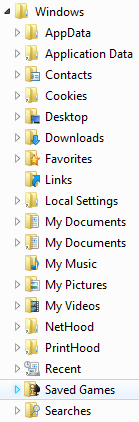 The left pane of Windows Explorer has fugly triangular arrows replacing the simple plus and minus signs. Why are they there in the first place, let's remind ourselves of that first. They are there to indicate that there are subfolders inside a certain folder. But why is the behavior in Windows 7 extremely annoying? At the first opportunity it gets (the moment the mouse pointer leaves the navigation pane), the arrows disappear. Now imagine if I have to drag something from the right pane into some folder in the left pane. How am I assured that the folder I am dragging to has a subfolder? Why can't the damn arrows in the left pane be set to always show? Why do they disappear when dragging and dropping if the user clicks in the right pane before starting to drag to the left pane?
The left pane of Windows Explorer has fugly triangular arrows replacing the simple plus and minus signs. Why are they there in the first place, let's remind ourselves of that first. They are there to indicate that there are subfolders inside a certain folder. But why is the behavior in Windows 7 extremely annoying? At the first opportunity it gets (the moment the mouse pointer leaves the navigation pane), the arrows disappear. Now imagine if I have to drag something from the right pane into some folder in the left pane. How am I assured that the folder I am dragging to has a subfolder? Why can't the damn arrows in the left pane be set to always show? Why do they disappear when dragging and dropping if the user clicks in the right pane before starting to drag to the left pane?  And while we're on the subject, why not get rid of arrows and bring back the + and - signs? The developer division did that in Visual Studio 2010 when lots of developers complained. No one's complaining about this one, people are still drunk with the Windows 7 kool-aid. Oh well, Windows XP FTW!
And while we're on the subject, why not get rid of arrows and bring back the + and - signs? The developer division did that in Visual Studio 2010 when lots of developers complained. No one's complaining about this one, people are still drunk with the Windows 7 kool-aid. Oh well, Windows XP FTW! And btw this annoyance also applies to Windows 7's evil cousin and is also mentioned on the excellent Windows 7 Taskforce created by Long Zheng.
Fortunately, a fastastic open source shell extension called Classic Shell fixes this problem in Windows 7 and in Windows Vista!!
Update: Despite Classic Shell, Windows Explorer still needs a lot of fixing in Windows 7 and Windows 8. See the more up-to-date post for Windows 8 for a list of things that need fixing and send your feedback to Microsoft to fix these.
Labels:
Explorer,
Vista,
Windows 7,
Windows XP
Wednesday, October 21, 2009
Windows 7 Signature Edition Party Pack
Some lucky b*****ds got it and sold it on eBay!!; some didn't. Well, tough luck for me in spite of living Windows all the time 24 hours a day.
Wednesday, September 2, 2009
Hotkey for Windows Search on Windows XP
I am talking about the hotkey to quickly begin typing into the Windows Search deskband on Windows XP (instead of clicking inside the box with the mouse) and not about Win+F. As mentioned in this cool tip here, you can define your own hotkey for this and remove the Win key requirement if you do some registry tinkering. Be careful while modifying the registry, if you are inexperienced, back up the registry key or the entire registry. I set it to Ctrl+Space (something that be hit without looking at the keyboard). While it doesn't give you the convenience of Start Search present in Windows Vista and later operating systems, it does give you a very accessible keyboard shortcut that makes your deskband as "killer" as Start search.
Note: Make sure Ctrl+Space doesn't conflict with the apps you use. For example, if you are using the language bar, Ctrl+Space is used to switch the IME. In Windows Explorer, you may be using it for multiple file selection. It is also used in Emacs, Word or Eclipse. If it conflicts, you should change the keyboard shortcut in the app if configurable. For the language bar, the hotkey can be changed in "Text Services and Input Languages" accessible from the Regional and Language options control panel.
Note: Make sure Ctrl+Space doesn't conflict with the apps you use. For example, if you are using the language bar, Ctrl+Space is used to switch the IME. In Windows Explorer, you may be using it for multiple file selection. It is also used in Emacs, Word or Eclipse. If it conflicts, you should change the keyboard shortcut in the app if configurable. For the language bar, the hotkey can be changed in "Text Services and Input Languages" accessible from the Regional and Language options control panel.
Labels:
search hotkey,
WDS hotkey,
Windows desktop search
Thursday, August 27, 2009
Do you check the Microsoft Download Center everyday?
Being an MS fanboy and as a routine habit, I check for any new downloads everyday first thing in the morning. The Download Center is the goodie-bag where they post (and sometimes pull) all the cool downloads. I had to change this URL only once slightly in many years when they went to the Javascript-for-Next-Previous version. Alternatively, you could always receive download notifications by any of the available RSS feeds (third party) or by email or the available gadgets (Google Desktop or Sidebar). Now only if the folks at MS would put a web slice for this.
How I feel about Windows (7)
How do I feel about Windows 7? Windows has been Microsoft's most phenomenally successful product ever and I have a huge emotional attachment to it.
Microsoft will be launching Windows 7 in October. How do I feel about it? Not so good and a bit worried for Microsoft. The future is not so good. Windows 7 makes some of the same mistakes Windows Vista did - changing the UI radically, having poor backward compatibility with Windows XP-era apps, removing a bootload of features (the thing I hate the most with a Voldemort like hatred) just like Windows Vista did and making some new design mistakes. Plus it has very little in terms of really new features for Vista upgraders (I really feel sorry for poor Vistacustomers victims). Windows 7 is Vista 1.5. That said, it is not a particularly bad annoying OS like Vista was but the venerable Windows XP remains my favorite OS and the dominant one (as of this writing). You may wonder why do I say this without anything to back my statements. Over time, I will write on why but let's say at the moment, the primary reason is removed features. I hate the way how Microsoft is dumbing down Windows with each successive iteration (and hence the blog name). Windows Vista received very bad PR (a bit too much if you ask me), it is not that bad for newbies, grandmas and Joe Average. Windows 7 is receiving the exact opposite treatment - it is receiving much more praise than it deserves. Just shows how much of the media and Joe Average never tried Vista. It will be interesting to see how it fares after launch.
Why am I and (will I) be writing with such negativity and making a huge fuss of this? Because it's a myth that Microsoft listens to feedback. It's an illusion they have very succesfully managed to create with Windows 7. I have been reporting the issues I will be writing about through every possible means: Connect, team blogs, forums, email. I understand that they can't listen to each and everyone's suggestion and that there are time and other resource constraints but hey don't you care about making sure the existing features of your OS are working or broken while developing new features? Are you trading new features in exchange for the working old ones?
If Windows 7 is SO good, Windows Vista wasn't THAT bad and if Windows Vista was THAT bad, Windows 7 isn't SO good. That's my point. The two OSes are more similar than any other Microsoft Oses, maybe Windows 98 SE and Windows Me.
Windows 7 sadly doesn't live up to the hype and my expectations. One only has to look at the consistent dumbing down of Microsoft products to see this. Windows XP remains more popular than its two successors combined. Why? Not because people are reluctant to change, but because each successive Microsoft product gives the user less options, less customization. For all its bells and whistles and "I'm a PC" BS, Windows 7 has simply enhanced the autopilot and hidden the manual controls even deeper. If something is good, let people choose it. It may not be good for everybody.
Microsoft will be launching Windows 7 in October. How do I feel about it? Not so good and a bit worried for Microsoft. The future is not so good. Windows 7 makes some of the same mistakes Windows Vista did - changing the UI radically, having poor backward compatibility with Windows XP-era apps, removing a bootload of features (the thing I hate the most with a Voldemort like hatred) just like Windows Vista did and making some new design mistakes. Plus it has very little in terms of really new features for Vista upgraders (I really feel sorry for poor Vista
Why am I and (will I) be writing with such negativity and making a huge fuss of this? Because it's a myth that Microsoft listens to feedback. It's an illusion they have very succesfully managed to create with Windows 7. I have been reporting the issues I will be writing about through every possible means: Connect, team blogs, forums, email. I understand that they can't listen to each and everyone's suggestion and that there are time and other resource constraints but hey don't you care about making sure the existing features of your OS are working or broken while developing new features? Are you trading new features in exchange for the working old ones?
If Windows 7 is SO good, Windows Vista wasn't THAT bad and if Windows Vista was THAT bad, Windows 7 isn't SO good. That's my point. The two OSes are more similar than any other Microsoft Oses, maybe Windows 98 SE and Windows Me.
Windows 7 sadly doesn't live up to the hype and my expectations. One only has to look at the consistent dumbing down of Microsoft products to see this. Windows XP remains more popular than its two successors combined. Why? Not because people are reluctant to change, but because each successive Microsoft product gives the user less options, less customization. For all its bells and whistles and "I'm a PC" BS, Windows 7 has simply enhanced the autopilot and hidden the manual controls even deeper. If something is good, let people choose it. It may not be good for everybody.
Labels:
best operating system,
Vista,
Windows,
Windows 7,
Windows Vista,
Windows XP,
XP
Welcome to this blog
Hello world. I am starting this blog to post anything and everything I wish to say about Microsoft and its products. You may come across harsh criticism or (very rarely) undeserved praise in my posts. Sometimes, I will also write about any technology or piece of software in general, daily happenings in my life and current events. Welcome aboard. The reason I have started this blog and going to write so strongly is because feedback stopped having any effect after Windows Vista. If Microsoft actually listened to feedback instead of creating the illusion that it did, there would have been no need for this blog.
Subscribe to:
Posts (Atom)